My CentOS vm was near the capacity of its allocated VHD. I used VHD Resizer from VMToolKit to expand the file container.
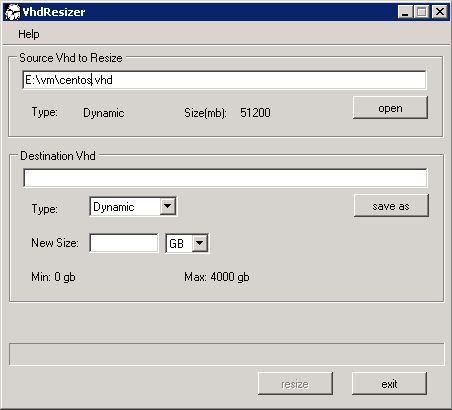
Once it is expanded, the inner layers must expanded as well. This is a collection of info I found on google.
Resizing the “main” volume
1. fdisk /dev/sda then press p
Disk /dev/sda: 40.0 GB, 40020664320 bytes 255 heads, 63 sectors/track, 4865 cylinders Units = cylinders of 16065 * 512 = 8225280 bytes Device Boot Start End Blocks Id System /dev/sda1 * 1 13 104391 83 Linux /dev/sda2 14 1188 9438187+ 8e Linux LVM
2. Press d then 2 to remove the partition
3. Press n then primary p start cylinder 14 last cylinder 4865 to add the newly re-sized partition. WARNING: Make sure the old and new partition start at the same cylinder position, not doing so will destroy your data.
4. Press t partition 2 Hex code 8e
5. Press p
Disk /dev/sda: 40.0 GB, 40020664320 bytes 255 heads, 63 sectors/track, 4865 cylinders Units = cylinders of 16065 * 512 = 8225280 bytes Device Boot Start End Blocks Id System /dev/sda1 * 1 13 104391 83 Linux /dev/sda2 14 4865 38973690 8e Linux LVM
6. Finally press w write table to disk and exit and reboot
7. Use vgdisplay, pvdisplay, or lvdisplay to show the current and later ending size of your LV
8. Run pvresize /dev/sda2 to expand the PV on /dev/sda2 after enlarging the partition with fdisk
9. You could also extend the volume group across disks and partitions: pvcreate /dev/hdb1; vgextend videovg /dev/hdb1; vgdisplay videovg. With this method use fdisk to create a new partition instead of recreating the original one. This is certainly safer since there is less risk to your existing data and it makes it easier to break up volume groups in the future.
10. Use vgdisplay to find the Free PE / Size
--- Volume group --- VG Name SystemVG System ID Format lvm2 Metadata Areas 1 Metadata Sequence No 7 VG Access read/write VG Status resizable MAX LV 0 Cur LV 2 Open LV 2 Max PV 0 Cur PV 1 Act PV 1 VG Size 37.17 GB PE Size 4.00 MB Total PE 9515 Alloc PE / Size 2176 / 8.50 GB Free PE / Size 7339 / 28.67 GB VG UUID Bl4LEQ-R70i-3Qse-9z1p-BRcK-ibd7-2aelYx
11. Use lvdisplay to display current logical volumes
--- Logical volume --- LV Name /dev/SystemVG/RootLV VG Name SystemVG LV UUID dxB6Fs-6sQr-AaLg-1zQ6-Q1f9-AN6V-cbSovF LV Write Access read/write LV Status available # open 1 LV Size 8.00 GB Current LE 2048 Segments 1 Allocation inherit Read ahead sectors 0 Block device 253:0 --- Logical volume --- LV Name /dev/SystemVG/SwapLV VG Name SystemVG LV UUID vSRWGx-zy8N-FrXK-3HP5-7pwW-F6SQ-IRJNeA LV Write Access read/write LV Status available # open 2 LV Size 512.00 MB Current LE 128 Segments 1 Allocation inherit Read ahead sectors 0 Block device 253:1
12. lvextend -l +7339 /dev/SystemVG/RootLV (you can use the following to reduce again lvreduce -l -7339 /dev/SystemVG/RootLV)
13. lvdisplay /dev/SystemVG/RootLV to see the result
--- Logical volume --- LV Name /dev/SystemVG/RootLV VG Name SystemVG LV UUID dxB6Fs-6sQr-AaLg-1zQ6-Q1f9-AN6V-cbSovF LV Write Access read/write LV Status available # open 1 LV Size 36.67 GB Current LE 9387 Segments 2 Allocation inherit Read ahead sectors 0 Block device 253:0
14. ext2online /dev/SystemVG/RootLV while the filesystem is mounted or to be safe use resize2fs /dev/SystemVG/RootLV while the filesystem is unmounted.
http://www.linuxquestions.org/questions/fedora-35/lvm-partition-resizing-666683/
Resizing the swap
Look for the swap logical volume.
cat /etc/fstab | grep swap /dev/VolGroup00/LogVol01 swap swap defaults 0 0
Check current size with lvdisplay.
lvdisplay /dev/VolGroup00/LogVol01 --- Logical volume --- LV Name /dev/VolGroup00/LogVol01 VG Name VolGroup00 LV UUID RVIFz3-B8kp-z9KV-JYtG-N997-JOQ6-ETaJaJ LV Write Access read/write LV Status available # open 1 LV Size 512.00 MB Current LE 24 Segments 1 Allocation inherit Read ahead sectors 0 Block device 253:1
Unmount the swap with swapoff.
swapoff /dev/VolGroup00/LogVol01
Resize and mount swap.
lvresize /dev/VolGroup00/LogVol01 -L 768M Extending logical volume LogVol01 to 768.00 MB Logical volume LogVol01 successfully resized mkswap /dev/VolGroup00/LogVol01 swapon /dev/VolGroup00/LogVol01 free -m total used free shared buffers cached Mem: 375 343 32 0 48 120 -/+ buffers/cache: 174 201 Swap: 767 0 767
http://ukstokes.com/blog/2008/08/12/resize-swap-partitions-on-red-hat-linux/
Nice and detailed post.
Also wanted to note that if you plan to use all the PE’s available, there’s a handy option most linux versions support
-l 100%FREE
e.g. with lvcreate (works with lvextend too)
lvcreate –name [LVNAME] -l 100%FREE [VGNAME]
Nice post thanks!